|
I.
INSTALLING ComLabGames
FOR WINDOWS
Note: Previously installed ComLabGames – 1.0.exe SHOULD be FIRST UNINSTALLED.
Go first to II. Instructions for Uninstalling apps (i.e. ComLabGames) below.
Click
on: ComLabGames-2.0.exe and
follow the steps:
1.
Click on ComLabGames-2.0.exe of Safari
(Chrome,...) Downloads panel
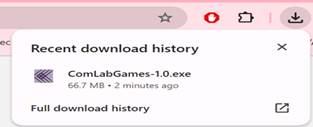
2.
Select More
info in Windows protected your PC
message window
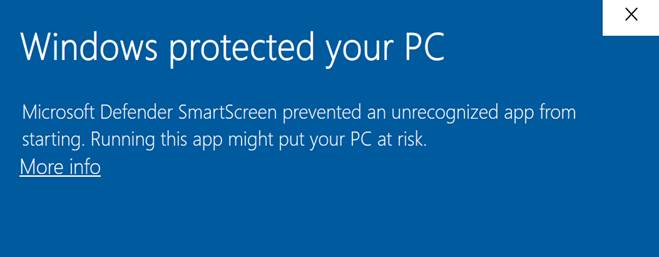
3.
Click on Run Anyway in Windows protected your PC message window 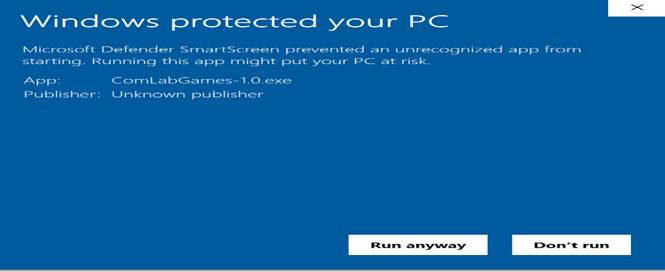
4.
Click on Yes to allow ComLabGames
to make changes

5.
Click on Next in ComLabGames
Set Up Wizard
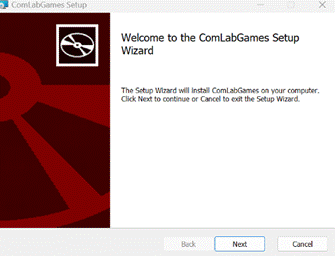
6.
ComLabGames will
be installed by default in c:\Program Files\Comlabgames\
by clicking on Next
-
You can install it in a different directory, by
clicking on Change and select a directory or just write for example c:\Comlabgames
and the program will be installed in Comlabgames
directory on C drive)
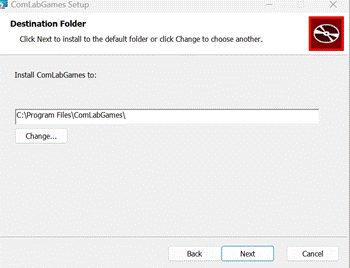
7.
Click Install
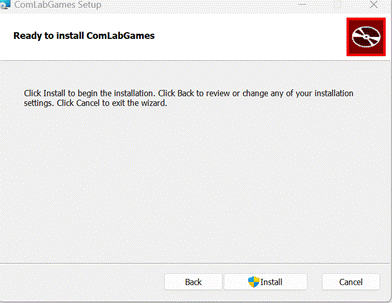
8.
Click Finish to complete the setup
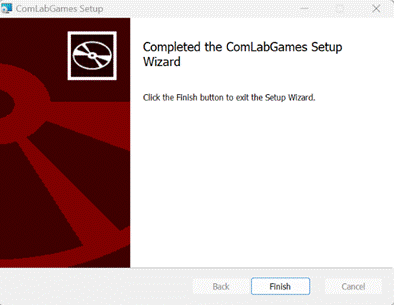
9.
ComLabGames
App  appears on your Desktop appears on your Desktop
10.
To run ComLabGames
from home, connect to VPN first:
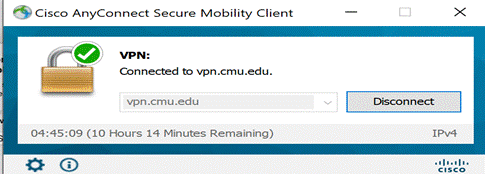
11. Double click on ComLabGames app  to start the software to start the software
12. You must allow access when prompted on Windows security alert display
The access
is needed for conducting your experiments so subjects can login to your
server
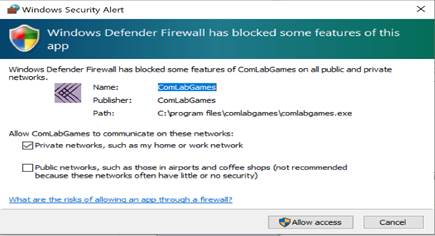
13. When you see the design display you are ready to:
-
play games as an experimental
subject.
-
design games to conduct your own
experiments.
-
analyze the resulting experimental
outcomes
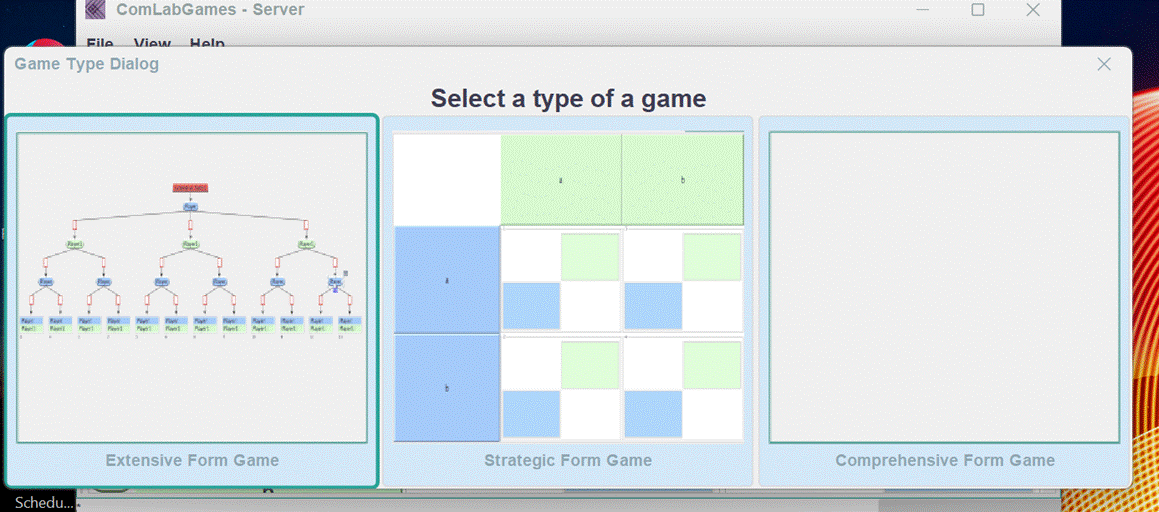
II.
Instructions for Uninstalling apps (i.e. ComLabGames)
In order to update ComLabGames software, you have to FIRST uninstall
the current downloaded version. The steps are:
1.
Click on Start: 
2.
Click on Settings: 
3.
Click on Apps: 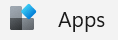
4.
Click on Installed apps, Uninstall and manage
apps on your PC:

5.
Search/find:
ComLabGames
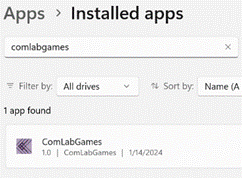
6.
Uninstall ComLabGames
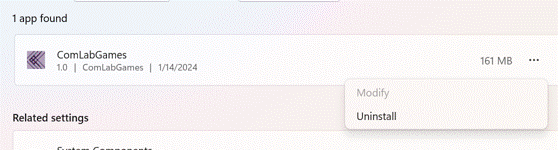
III.
Instructions to deal with Firewalls on a
server’s computer when subject’s cannot login to the server
1.
Click on Start 
2.
Search for Firewall & Network protection, click
on it. You should see:
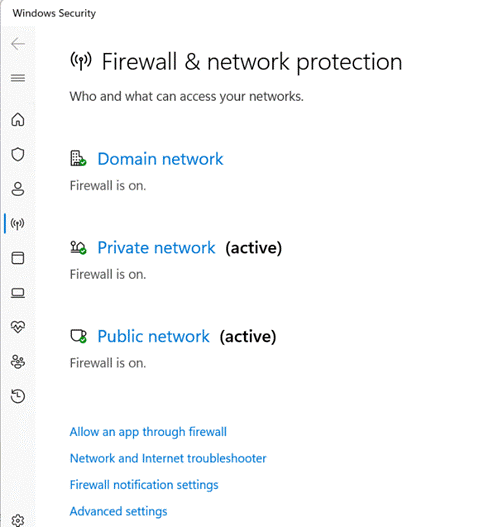
3.
Click on Advanced settings and then click on
“Inbound Rules”. Inbound rules will contain ComLabGames if you installed the
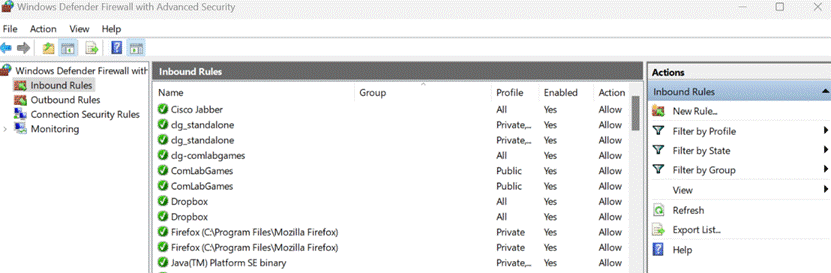
4.
Select one of the ComLabGames
and click delete on the right side, repeat for all ComLabGames you see.
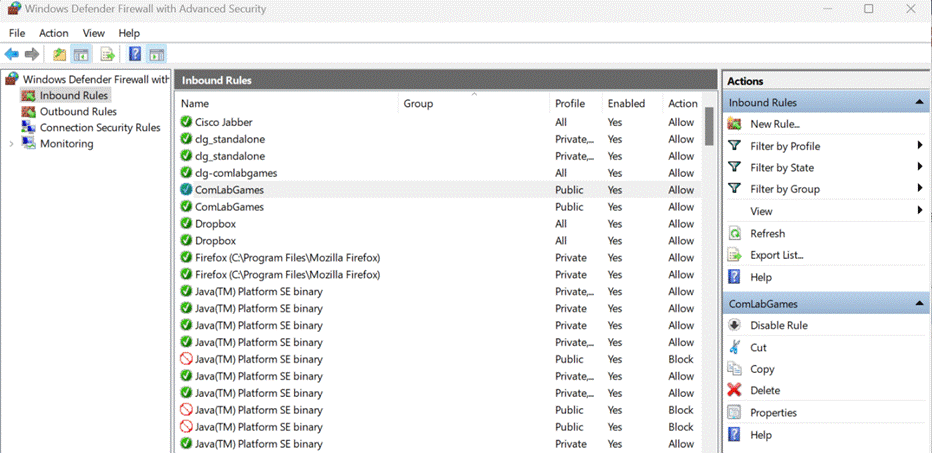
5.
Uninstall ComLabGames and
download the program again.
|