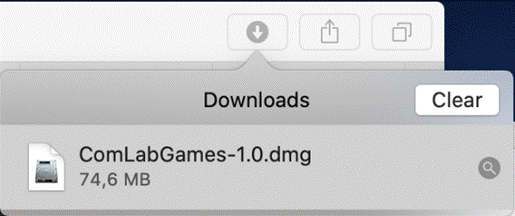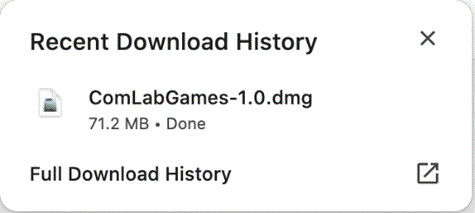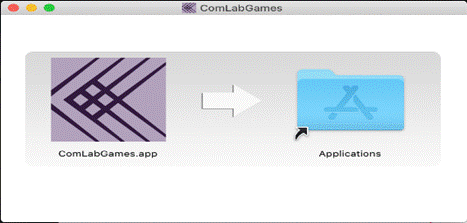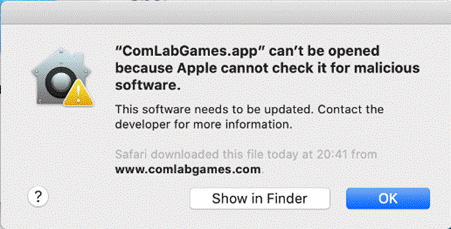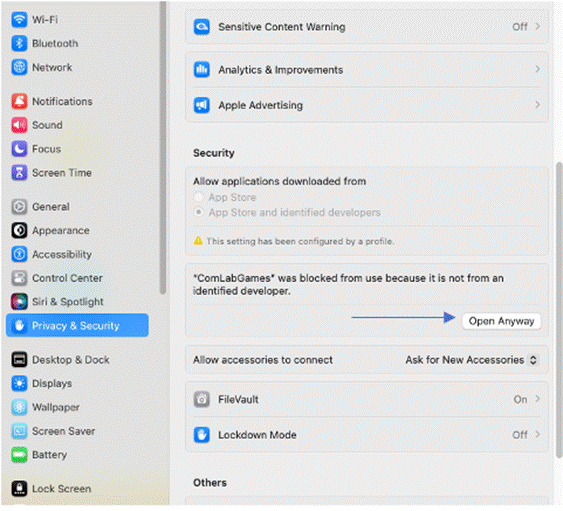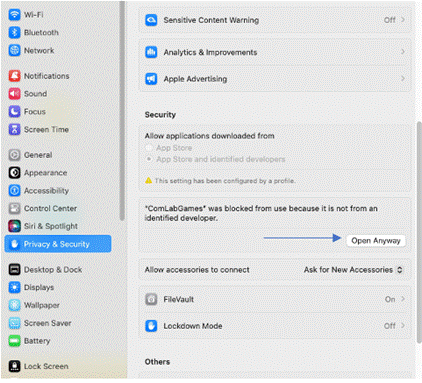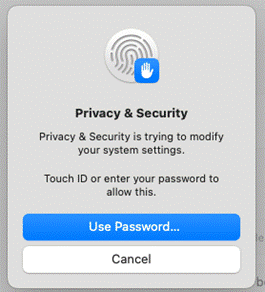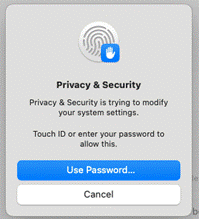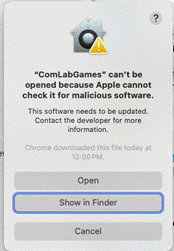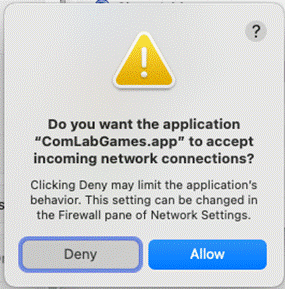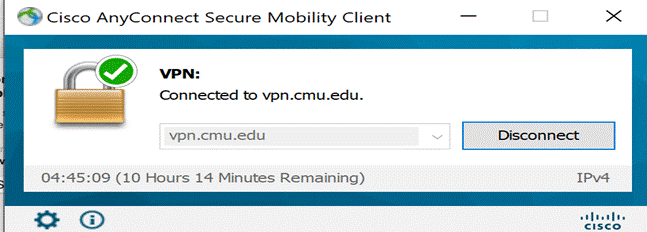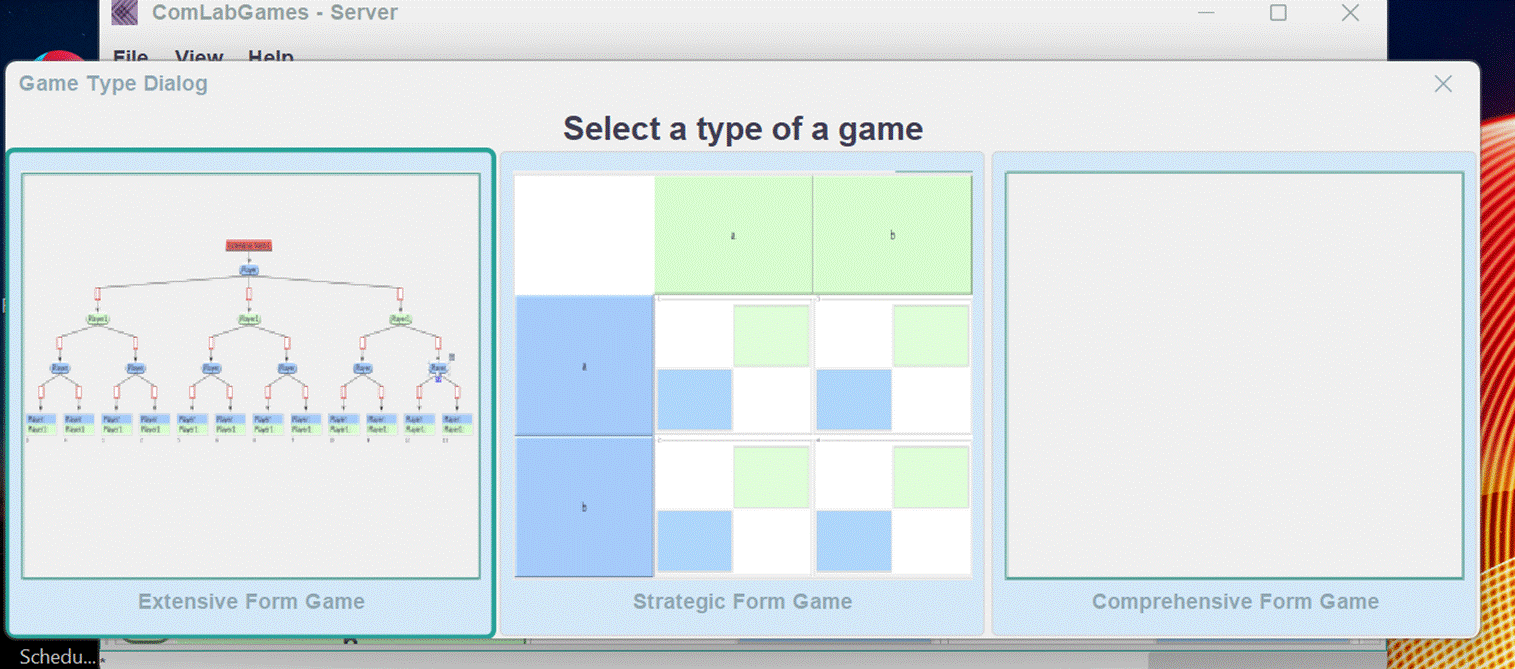|
|
||||||||||||
|
INSTALLING ComLabGames FOR macOS Click on: ComLabGames-2.0.dmg and follow the steps: 1.
Double click on ComLabGames-2.0.dmg of Safari
(Chrome,...) Downloads panel 2.
A Finder window will open. Move ComLabGames.app into Applications folder.
3. Click on Show in Finder to locate the application or OK to close the dialog window 4. System setting and Privacy & Security
5. Enter your password, or use your fingerprint to enter your system password for macOS 14 6. Click Open on the next dialog box
7.
Click Allow to allow ComLabGames to accept incoming network connections for
macOS 14 8.
To run ComLabGames from home, connect to VPN first: 9.
Double
click on ComLabGames app 10.
When you see the design display you are
ready to: - play games as an experimental subject. - design games to conduct your own experiments. - analyze the resulting experimental outcomes |